Developing my Website with Jekyll and Netlify CMS
- 11 minsPerhaps you are interested in making your own website, but you are poor just like me! After looking at the most common choices to make a website, like CMS (e.g. WordPress, Joomla, Drupal) or Website Builders (e.g. Wix, SquareSpace, Weebly), you come to the conclusion that (1) you don’t want to pay for hosting a web server, (2) you don’t want to pay for someone to make it. So what can you do?
Hosting
Regarding a place to put your website, I found Github Pages a good solution and while there may be other platforms that might offer the same behavior, I use this one. I followed the instructions in the link above and create a public repo name ricardoeprodrigues.github.io. I invite you to play around with it and learn the ropes.
Jekyll Template
Now that we have free and (mostly) easy-to-use hosting, we can focus on building our own page. First off, Github Pages uses Jekyll, “a simple, blog-aware, static site generator perfect for personal, project, or organization sites”, so that’s exactly what we’ll use (hey it is free, so why not?). Now, being the lazy guy I am, I don’t want to build a website from scratch, so I looked into website templates. The internet is an amazing place filled with wonderful (and free!) things, so I … *yoink this* Indigo Minimalist Jekyll Template from Sergio, and started hacking (note that my page no longer has the default version present on the template, more on that later).
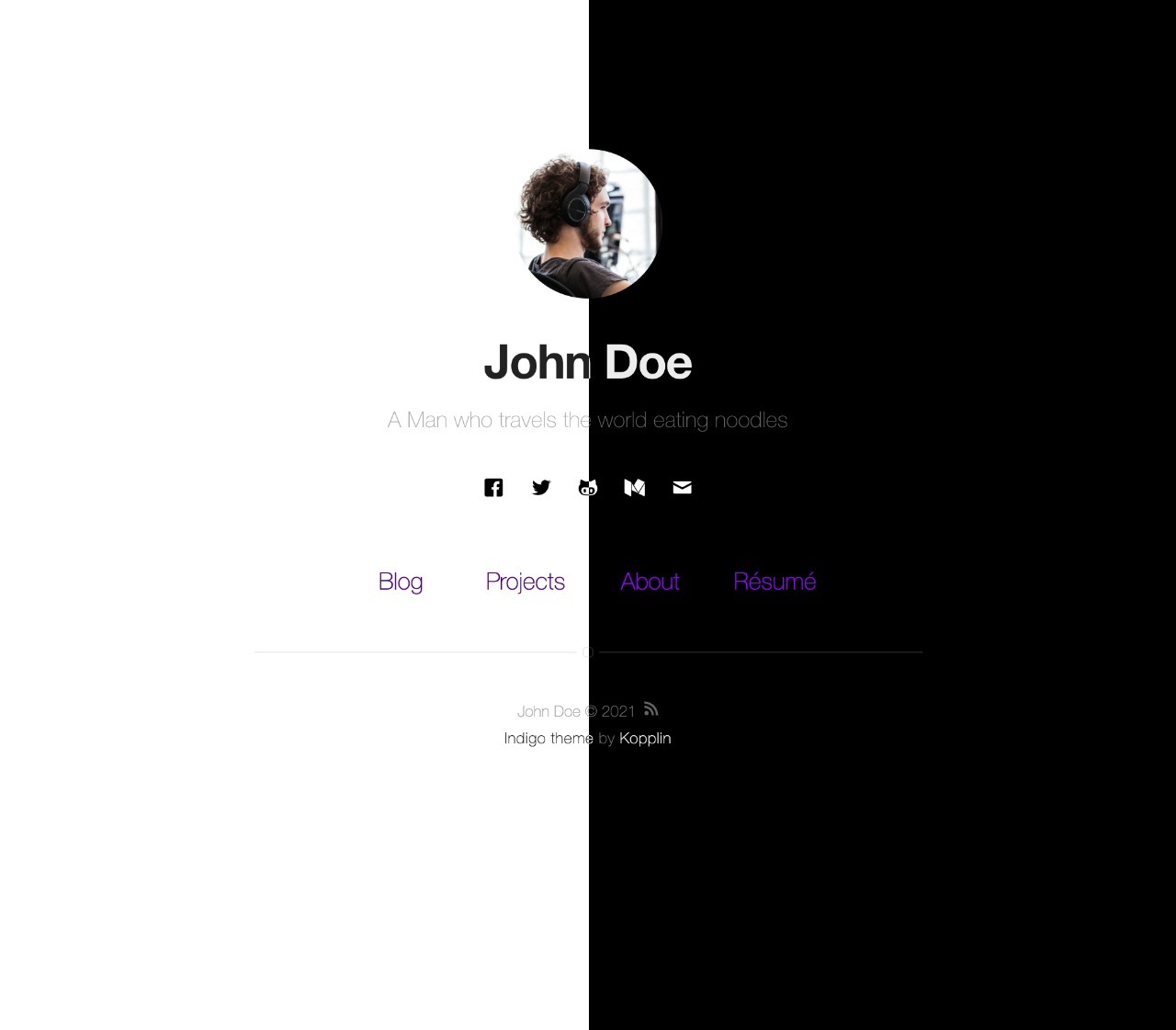
Following the website setup, I got everything going and finally had my own website online and free! (I hope this joke doesn’t get old too fast.) If you want a minimalist website without a hassle and don’t mind editing some Markdown files with your content, then this is for you! The template offers Blog posts, Projects, an About page, and even a way of showing your Curriculum Vitae! Edit away and you can stop reading here.
My Jekyll Template
I wanted more! After going through some of the code and how things work, I started feeling like tweaking and changing things, making it my own version of the template (the source code can be found on my Github page). My designer veins decided to add an accent color (the text selection color is also changed), then some “cool” backgrounds, and I made it so the theme changes depending on system preference (now it syncs with the dark theme, ~~groovy~~). Just add some values to your config file and there you go!
# These are the definitions I use on the website.
# site color theme, true for dark theme, false to light theme, auto to switch with system.
dark-theme: auto
accent-color: "#308941"
accent-color-dark: "#41A700"
background: "linear-gradient(315deg, white 0%, white 60%, #D9FFE0 100%)"
background-dark: "linear-gradient(315deg, black 0%, black 60%, #143300 100%)"
But it wasn’t enough! So my programmer’s veins kicked in and I added more social media links, moved the Projects to be a separate Content-Type (or collection in Jekyll), although that creates some issues, and added buttons! like these:
If you want to use my template and add them to your posts and pages you can use this code snippet:
<div class="buttons-container">
<a class="button" href="https://ricardoeprodrigues.github.io/" target="_blank" rel="noopener noreferrer">Visit Ricardo's Website!</a>
<a class="button" href="https://quenestil.itch.io/" target="_blank" rel="noopener noreferrer">He also makes Games!</a>
</div>
Finally, I have a website that is my own! With the tweaks and stuff and all! (See the source on my Github page).
CMS
You may ask “What about the content? Do you still add it by hand? Writing .md files every time you want to add new content?” To that, I say “Of course not you dummy! 😎😎😎 I use Netlify CMS.”
Dealing with the Markdown files isn’t so bad, so if you are OK with it, great, less work for you! Yet, this won’t really be a full website without a way to edit posts easily, without downloading the project and editing everything directly. This is where Netlify CMS comes in, it is an “open source content management for your Git workflow. Use Netlify CMS with any static site generator for a faster and more flexible web project.” The magic is in the last sentence, you can use this Netlify CMS with any static site generator (in our case, Jekyll). In essence, we use Netlify CMS to generate .md files, that will be compiled by Jekyll in static HTML files, and then displayed in Github Pages!
Unlike the other sections, I think this one deserves a bit more details, as I didn’t see a lot of good tutorials discussing this topic of connecting Netlify CMS with Github, although a mix of multiple gave me the answers (Link 1, Link 2, Link 3). I’ll steal some bits from one tutorial and another, so here it goes.
Creating a GitHub OAuth App
Originally from Link 2.
First, go to GitHub Dev Settings (https://github.com/settings/developers) and click New OAuth App.
Enter whatever you like for the Application name and Homepage URL (I used “Personal Website CMS” and “https://ricardoeprodrigues.github.io/”, respectively).
In the Authorization callback URL, enter: https://api.netlify.com/auth/done.
Once finished, leave the page in the background. You will need the Client ID and Client Secret on this page later.
Creating a Netlify Site
Originally from Link 2.
Go to Netlify and create a new site from… any repo. We are not really using Netlify to host that, anyway. (I used the Github Pages repo, but it doesn’t really matter.)
After that, go to Settings, and copy your Site name. It should be something like octopus-cat-123456.
From the sidebar go to Domain Management and add your GitHub Pages domain (you.github.io) as a custom domain. Choose Yes when asked if you are github.io’s owner.
From the sidebar go to Access control, scroll down to OAuth and click Install provider.
Choose GitHub as a provider, and enter the Client ID and Client Secret from the GitHub OAuth app page mentioned above.
Then you can close the Netlify and GitHub webpages.
Back to basics
Now we can create our CMS instance. This CMS depends on a admin folder with a HTML file for the interface and a config.yml that defines its behavior (more details are on the official documentation). While avoiding too much detail, let me show you the important bits.
Create the admin/index.html based on this template that grabs scripts from a public CDN:
<!--As seen in https://www.netlifycms.org/docs/add-to-your-site/ -->
<!doctype html>
<html>
<head>
<meta charset="utf-8" />
<meta name="viewport" content="width=device-width, initial-scale=1.0" />
<title>Content Manager</title>
</head>
<body>
<!-- Include the script that builds the page and powers Netlify CMS -->
<script src="https://unpkg.com/netlify-cms@^2.0.0/dist/netlify-cms.js"></script>
</body>
</html>
Now we create our admin/config.yml (some elements were simplified - the current implementation can be found on the Github page -, for more information visit the official documentation):
# This variable determines what connection the CMS will use to update the website.
# See more here https://www.netlifycms.org/docs/backends-overview/
backend:
# we want to use the github backend
name: github
# our repo
repo: RicardoEPRodrigues/ricardoeprodrigues.github.io
# the branch to push to
branch: gh-pages
# IMPORTANT: this determines the domain and allows for the redirects to work.
# Without this Login in to the CMS is not possible.
site_domain: ricardoeprodrigues.github.io
media_folder: "assets/uploads" # Media files will be stored in the repo under images/uploads
collections:
# Some collections (pages and projects) were ommited for this example.
- name: "blog" # Used in routes, e.g., /admin/collections/blog
label: "Blog" # Used in the UI
folder: "_posts" # The path to the folder where the documents are stored
create: true # Allow users to create new documents in this collection
slug: "{{year}}-{{month}}-{{day}}-{{slug}}" # Filename template, e.g., YYYY-MM-DD-title.md
editor:
preview: false # This avoids ill-rendered pages in the editor for Jekyll.
fields: # The fields for each document, usually in front matter
- {label: "Layout", name: "layout", widget: "hidden", default: "post"}
- {label: "Category", name: "category", widget: "hidden", default: "blog"}
- {label: "Title", name: "title", widget: "string"}
- {label: "Publish Date", name: "date", widget: "datetime"}
- {label: "Description", name: "description", widget: "string"}
- {label: "Show Header Image", name: "headerImage", widget: "boolean", required: false}
- {label: "Header Image", name: "image", widget: "image", required: false}
- {label: "Tags", name: "tag", widget: "list", required: false}
- {label: "Author", name: "author", widget: "string", default: "ricardorodrigues"}
- {label: "External Link", name: "externalLink", widget: "string", required: false}
- {label: "Body", name: "body", widget: "markdown"}
Now if we commit and wait a few minutes a new page on our website will be available under https://you.github.io/admin. It is over!
It’s ALIVE!
Finally, we have the complete website! It includes a theme you selected and edited. Not only that, but it is also dynamic, in which you are able to open a CMS and create/modify/delete your content from your website!
If we want to summarize into steps, you need to:
- Set up a Github Pages repo.
- Select and configure a Jekyll template.
- Configure your Netlify CMS instance.
- ???
- Profit!
I hope you find this post useful and feel free to fork my repo to make your own pages!
